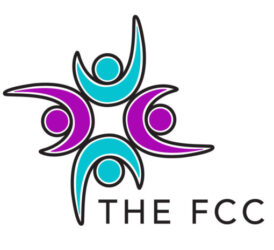Click a link below for instructions:
How to complete registration and book programs and classes
How to download and use the MemberMe+ App for Apple IOS and Android
INSTRUCTIONS FOR ZOOM
Attend Classes Via Zoom with the new EZ Facility software
There are two ways to access Zoom classes.
- Log in to your EZ facility Account, go to “My Schedule” located on the left side of the screen, and click on the class you will be attending via Zoom. Click “Launch Session” on the lower right corner. You may be asked to “Open Zoom Meetings” Click Open Zoom Meetings, and then a box will appear asking for to enter Meeting Passcode: 1916683, and then you should see the instructor.
- Go to your email and find the email “ The Friendly Community Center Schedule Session Reminder” for the class you will be attending . Click “To access your Zoom meeting click here”, you will then be taken to your log-in page, enter your username and password for the EZ Facility Registration page, and a box will appear for the class you wish to Zoom into, Click “Launch Session” in the lower right corner. You may be asked to “Open Zoom Meetings” Click Open Zoom Meetings, and then a box will appear asking for to enter Meeting Passcode: 1916683, and then you should see the instructor.